Here's a more detailed How To on posting pics here at Lugerforum...
[Last Revision: 08/22/2016]
Note: Your Operating System and/or browser may differ slightly.
Posting A New Thread With Pictures
Go to the sub-forum you wish to post the pictures to. Locate the
"New Topic" button. Click that button.

Write your thread title and text in the window that opens.

Scroll down the page to the
"Additional Options" window, under
"Attach Files" click the
"Manage Attachments" button.
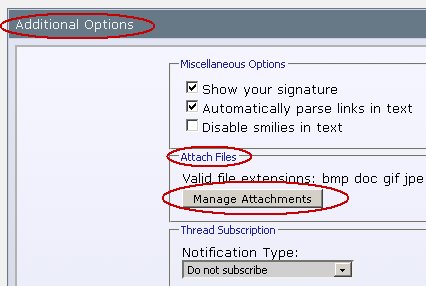
A new window will open. Click the
"Browse" button and navigate to the pic on your computer that you wish to attach to the thread. Double-click your pic title and it will appear in the window. Now click the
"Upload" button.
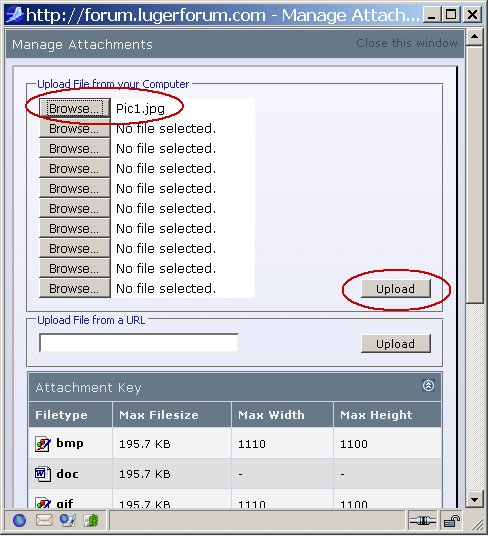
In a few seconds, the pic title will show in the
"Current Attachments" section of the window. Now click the
"Close Window" button, either at the top or the bottom of that window. (Please notice that the acceptable pictures and sizes are listed at the bottom of that window).

Note that your pic title appears at the bottom of the window under the
"Attach Files" heading (blue oval - it is already attached and needs no additional action). Now click the
"Submit New Thread" button and the thread will post.

The thread is posted.
You are done! 
