Here's another way to resize photos using Microsoft Paint. All Windows versions, including the ancient ones have Paint. The Paint icon looks like this and is usually found in the Accessories folder off the Start/All Programs menu:

Open up your picture file into Paint... it will look like this:
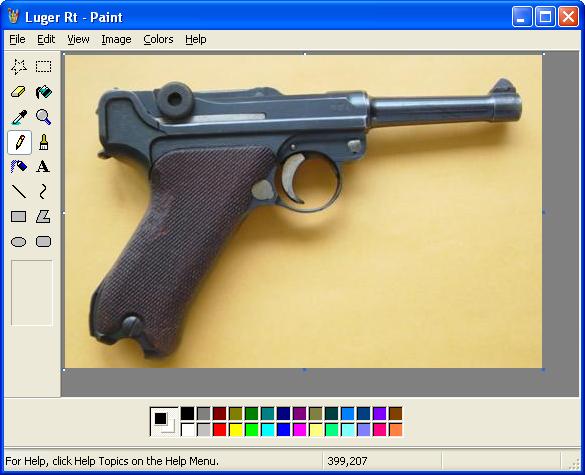
Go to the Attributes tab... this will tell you how big your picture is in inches. The luger picture here is 4.97" x 3.26":
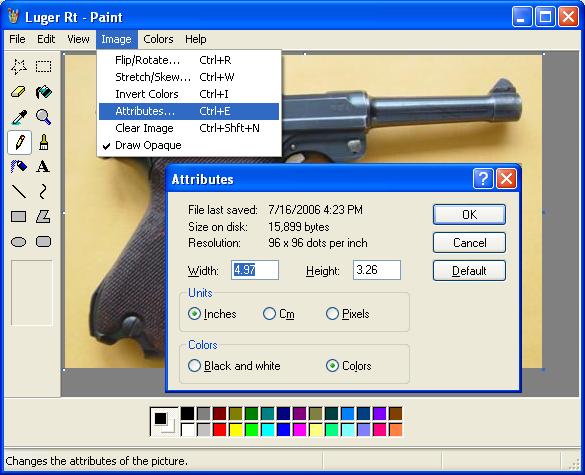
A picture with a width of about 5" is good for internet use. If you want to resize using Paint, just figure out how much smaller in percentage terms you need to shrink it and go to the Stretch/Skew function:

Here, I resized the image to 1/2 (or 50%). Make sure you do the height as well as the width:

You must rename the file if you want to save both large and small images. I usually take the original name and add "resized"... so the original large pic file would be named "luger", while the new smaller pic file would be "luger resized".
Hope this helps,
Jack