 07-16-2006, 11:00 AM
07-16-2006, 11:00 AM
|
#1
|
|
Super Moderator
Eternal Lifer
LugerForum
Patron
Join Date: Jun 2002
Location: North of Spokane, WA
Posts: 15,960
Thanks: 2,062
Thanked 4,591 Times in 2,114 Posts
|
 Tutorial on shrinking photos
Tutorial on shrinking photos
Lots of folks have trouble putting pictures onto the forum. The magic trick is to make the picture(s) fall under 200 kilobytes. Here is a short tutorial on how to do it, just follow the steps.
1. Take a picture with your digital camera and upload it to your hard drive. Lets use this example, it is from my hard drive and is 545 kilobytes (yours might be 2.4 megabytes, it doesnâ??t matter much, just follow these steps.
2. Find the picture on your hard drive
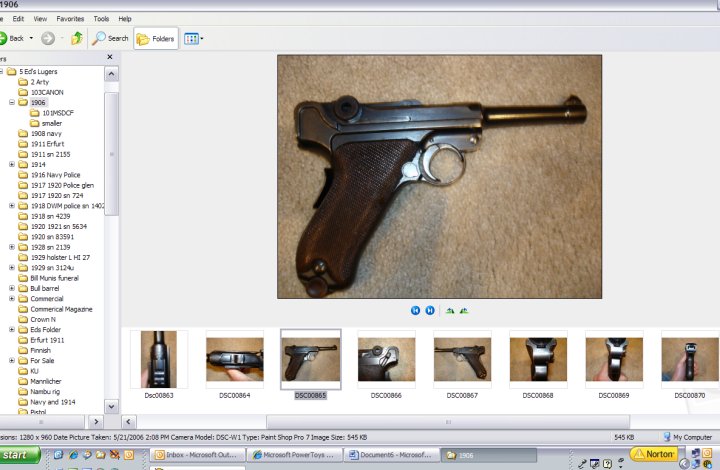
You can see it is 545 kilobytes, now you need to shrink it. There are many ways, but lets use a Microsoft product that is free. Go to this address;
http://www.microsoft.com/windowsxp/d...powertoys.mspx
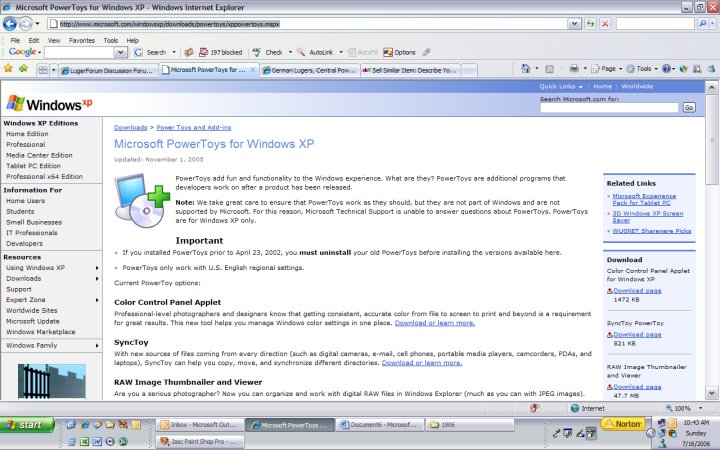
3. Look to the right, see this one, Image Resizer;
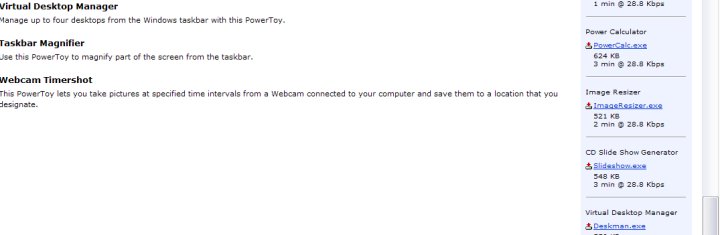
4. RIGHT click on it and tell it to SAVE TARGET AS and then save it to your hard drive, somewhere you can remember, the C:\ is a good place.
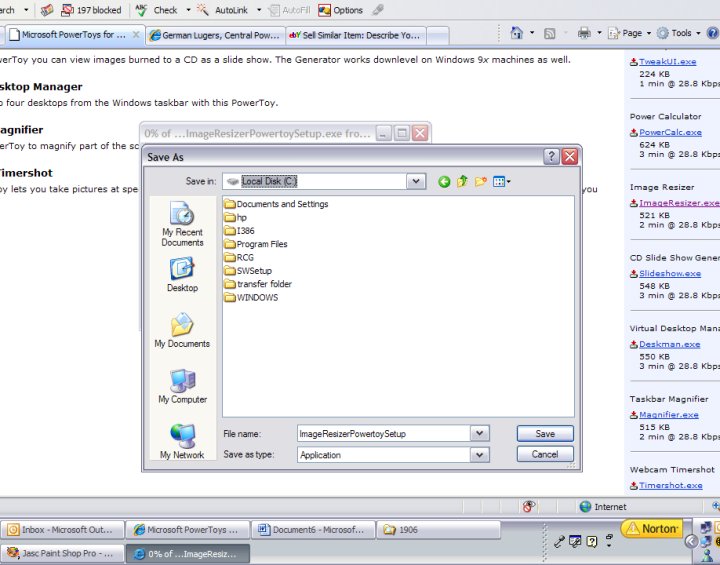
5. Go to where you put it, and double click on it.
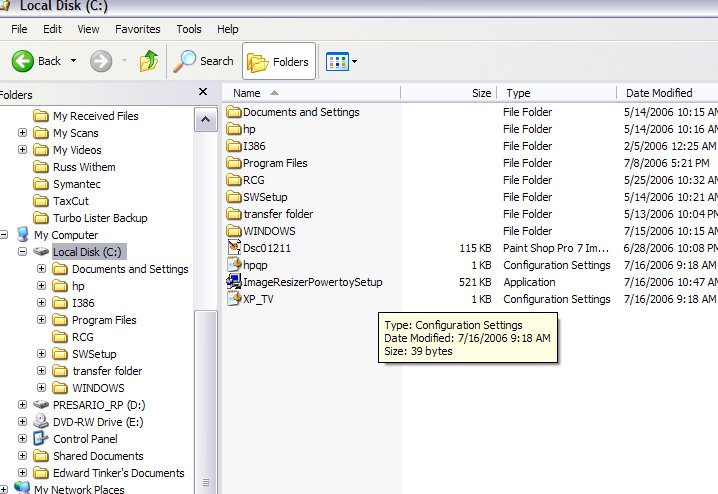
This will install it, you do not need to reboot for Windows XP, but it doesnâ??t hurt to do so, so reboot your computer.
6. Now back to your photo;
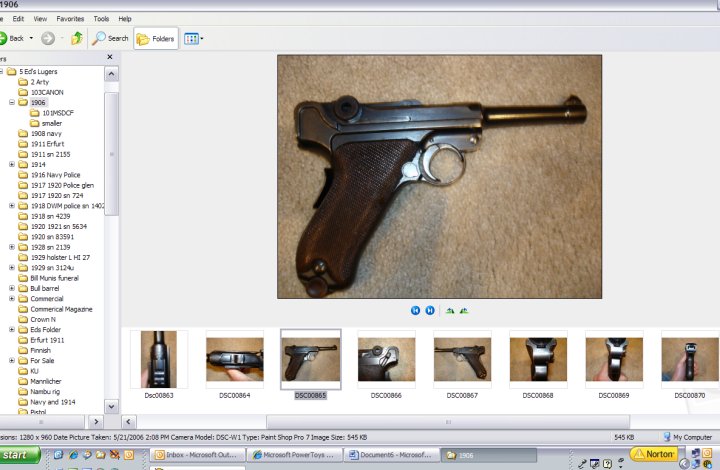
RIGHT CLICK ON THE PHOTO; you will see towards the top; Resize Pictures !!
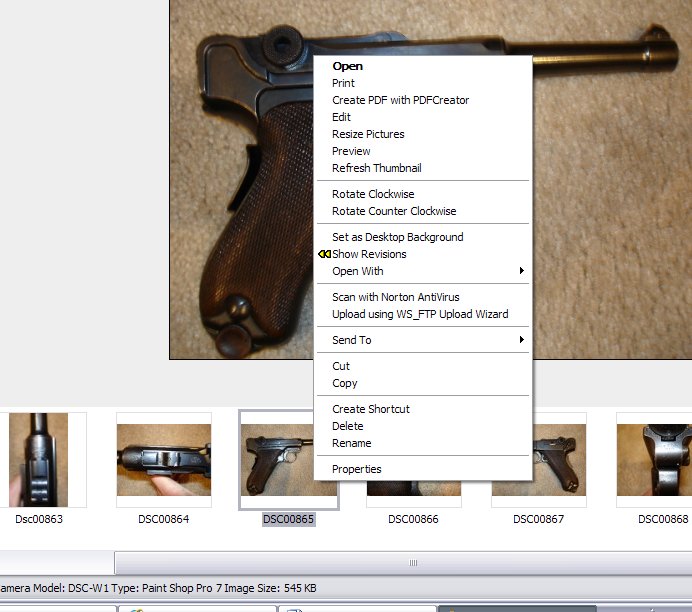
Now, the smallest is too small, medium is ok and large is about 170 kilobytes on larger photos.
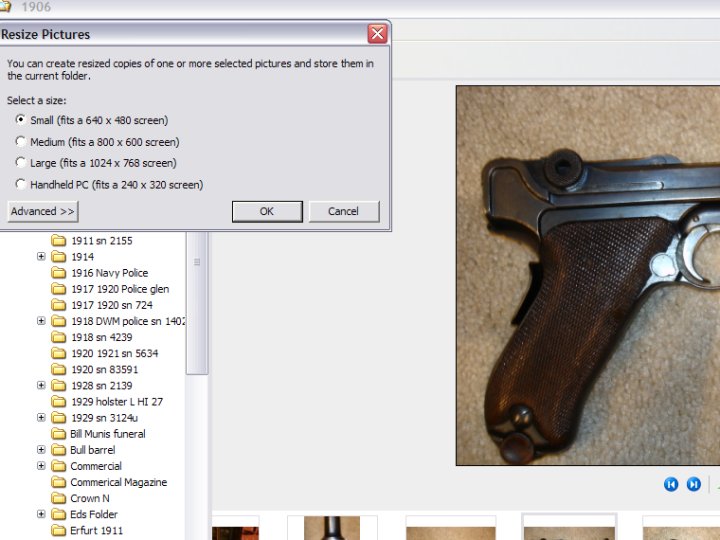
7. Choose one and it will automatically resize it for you. I chose Large and it is now 145 kilobytes!
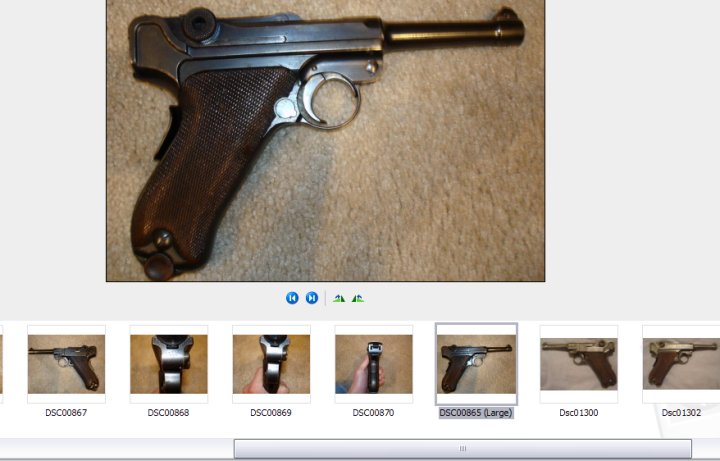
NOW, THIS IS A TRICK TO KNOW. On John Dunkles forum (www.lugerforums.com) if you upload, it will take out the spaces and the ( ) which makes it easier to display. On Jan Stillâ??s forum (lugers.gunboards.com) you may not get it to show up! So, what you should do is right click, and rename, take out any spaces and the ( ), so it looks like this:
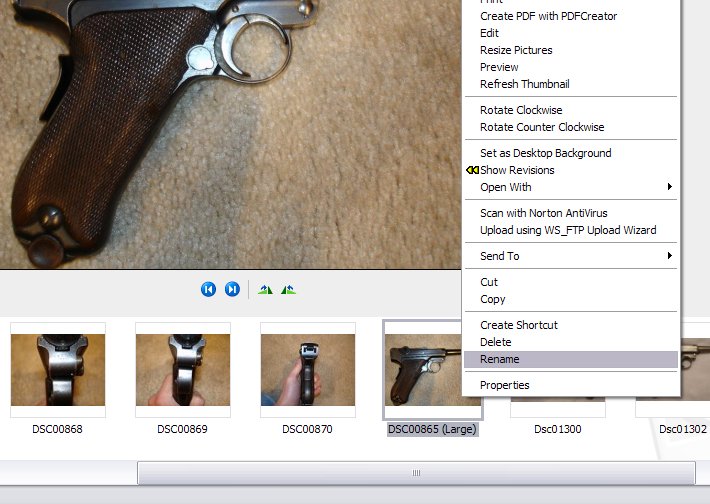
Here you can see I renamed it:
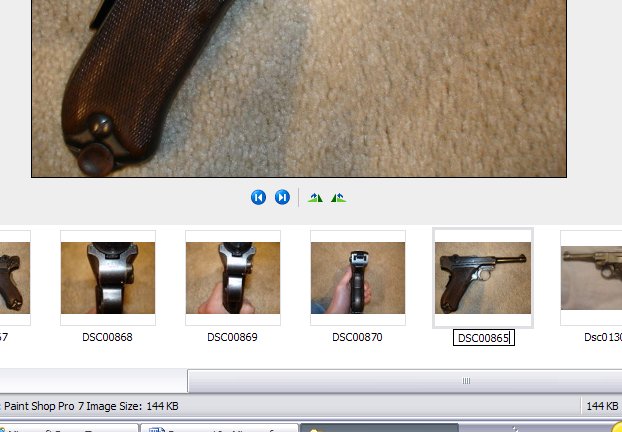
|

|

|