
upload photo | donate | calendar
 |
my profile |
register |
faq |
search upload photo | donate | calendar |
|
|
#1 |
|
Super Moderator
Eternal Lifer LugerForum Patron Join Date: Jun 2002
Location: North of Spokane, WA
Posts: 15,909
Thanks: 1,986
Thanked 4,500 Times in 2,076 Posts
|
Lots of folks have trouble putting pictures onto the forum. The magic trick is to make the picture(s) fall under 200 kilobytes. Here is a short tutorial on how to do it, just follow the steps.
1. Take a picture with your digital camera and upload it to your hard drive. Lets use this example, it is from my hard drive and is 545 kilobytes (yours might be 2.4 megabytes, it doesnâ??t matter much, just follow these steps. 2. Find the picture on your hard drive 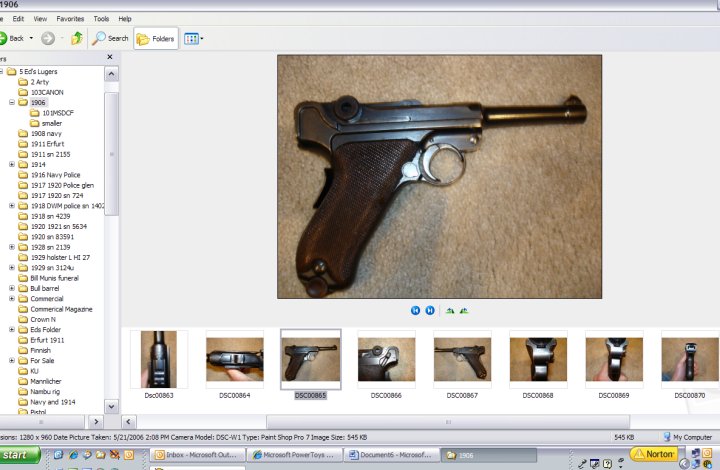 You can see it is 545 kilobytes, now you need to shrink it. There are many ways, but lets use a Microsoft product that is free. Go to this address; http://www.microsoft.com/windowsxp/d...powertoys.mspx 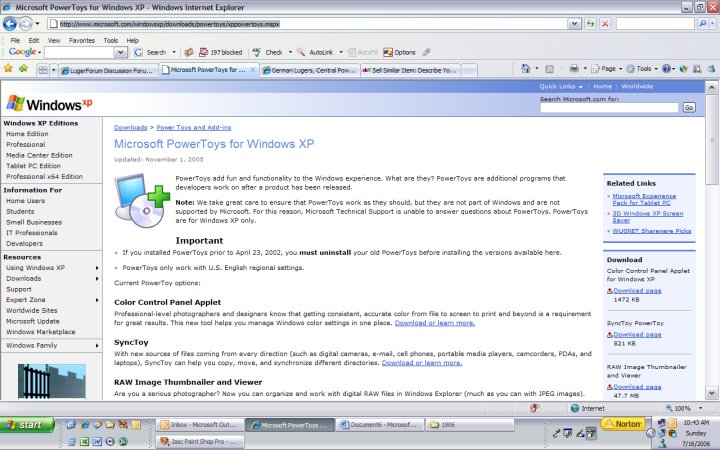 3. Look to the right, see this one, Image Resizer; 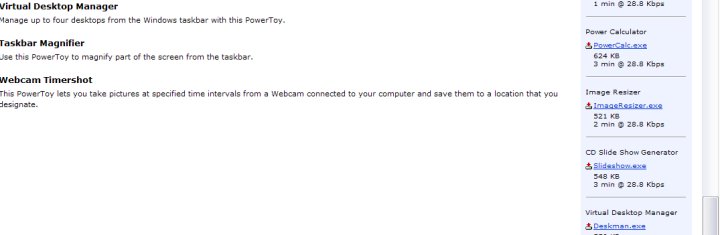 4. RIGHT click on it and tell it to SAVE TARGET AS and then save it to your hard drive, somewhere you can remember, the C:\ is a good place. 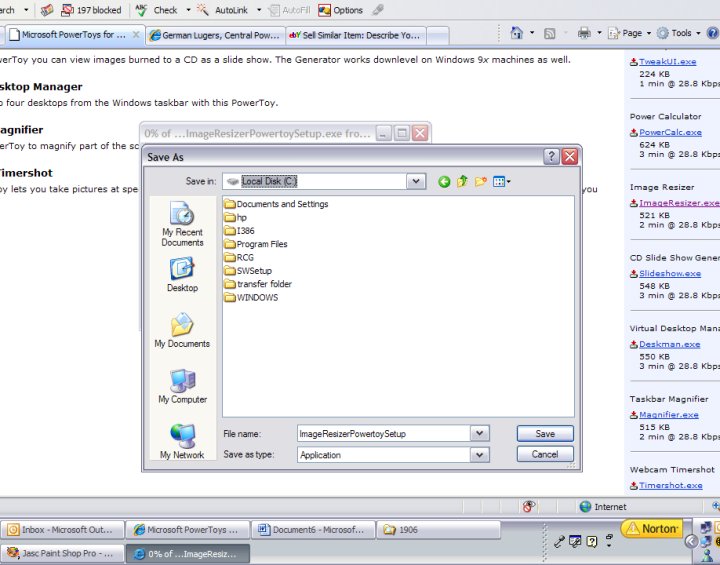 5. Go to where you put it, and double click on it. 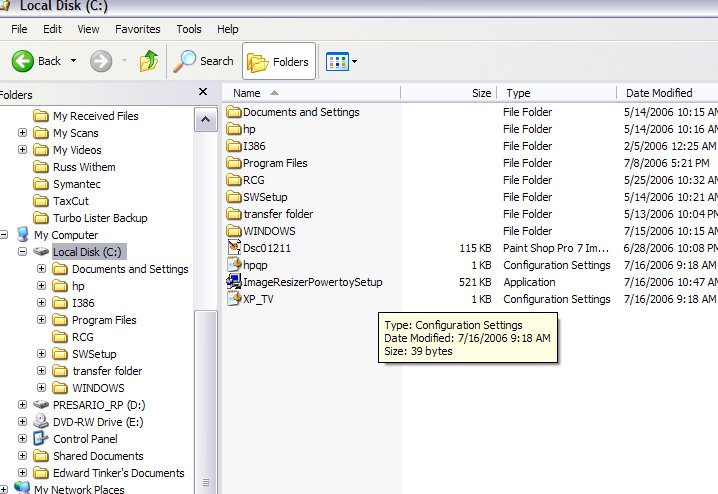 This will install it, you do not need to reboot for Windows XP, but it doesnâ??t hurt to do so, so reboot your computer. 6. Now back to your photo; 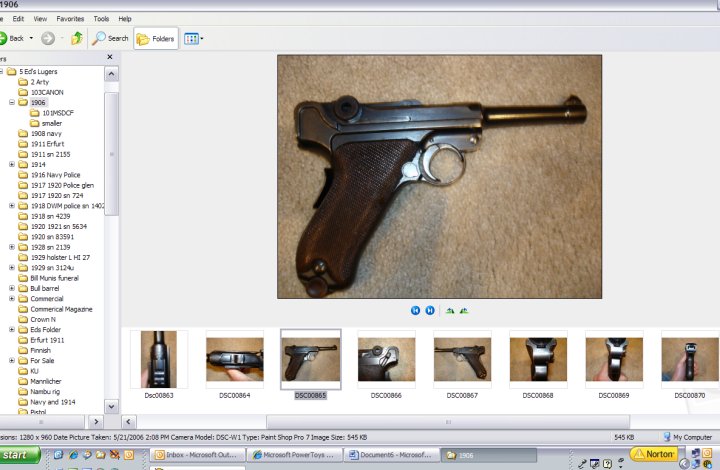 RIGHT CLICK ON THE PHOTO; you will see towards the top; Resize Pictures !! 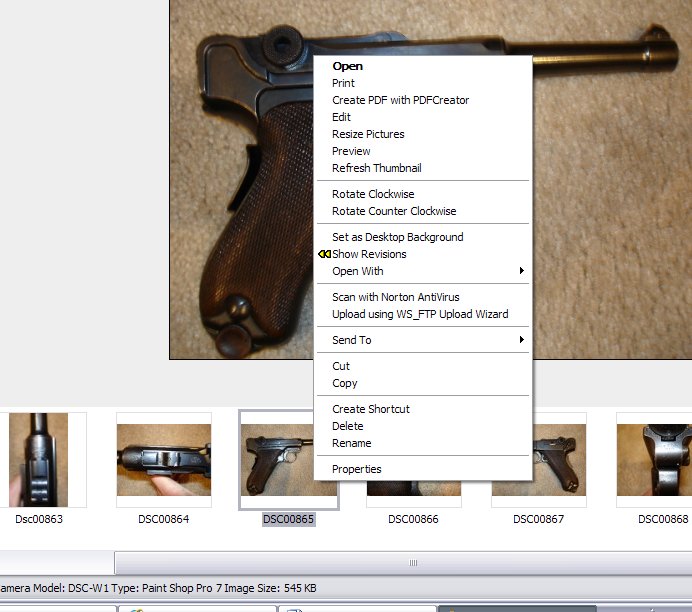 Now, the smallest is too small, medium is ok and large is about 170 kilobytes on larger photos. 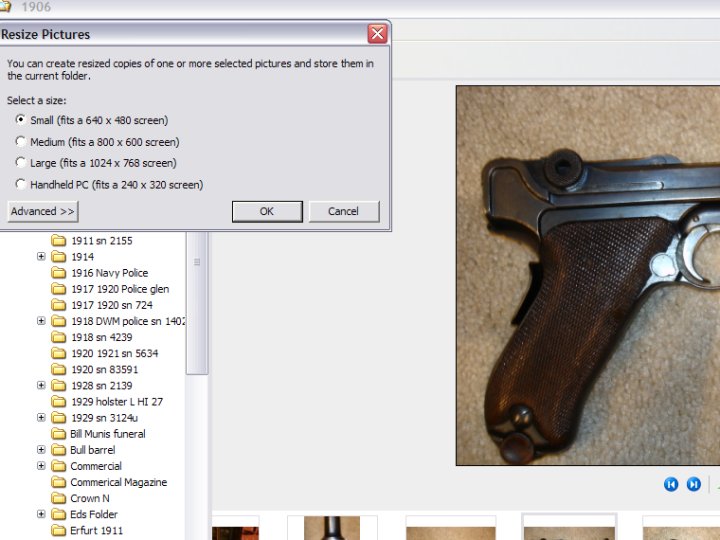 7. Choose one and it will automatically resize it for you. I chose Large and it is now 145 kilobytes! 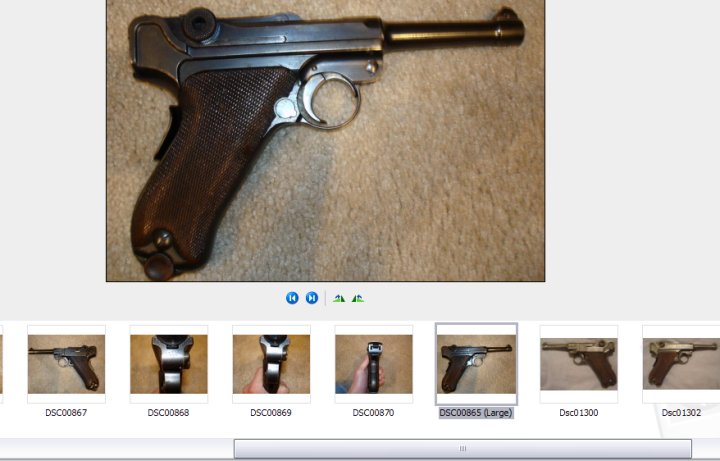 NOW, THIS IS A TRICK TO KNOW. On John Dunkles forum (www.lugerforums.com) if you upload, it will take out the spaces and the ( ) which makes it easier to display. On Jan Stillâ??s forum (lugers.gunboards.com) you may not get it to show up! So, what you should do is right click, and rename, take out any spaces and the ( ), so it looks like this: 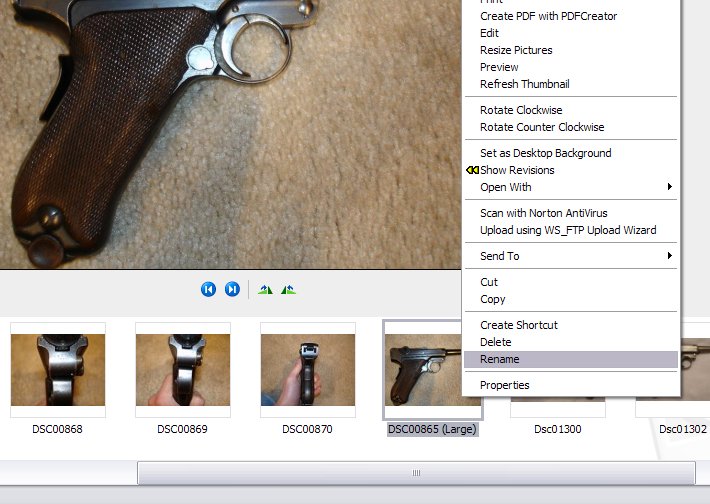 Here you can see I renamed it: 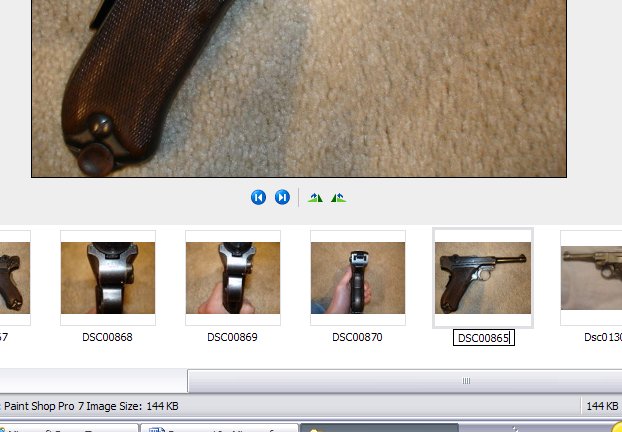
|
|
|

|
|
|
#2 |
|
User
Join Date: Jun 2002
Location: San Mateo, California
Posts: 1,432
Thanks: 2
Thanked 71 Times in 56 Posts
|
Ed, These tasks are always easy until you (read "I") try it!
|
|
|

|
|
|
#3 |
|
Super Moderator
Eternal Lifer LugerForum Patron Join Date: Jun 2002
Location: North of Spokane, WA
Posts: 15,909
Thanks: 1,986
Thanked 4,500 Times in 2,076 Posts
|
Print it out and follow along. If it isn't clear, then give me suggestions and I'll improve it.
Ed
__________________
Edward Tinker ************ Co-Author of Police Lugers - Co-Author of Simson Lugers Author of Veteran Bring Backs Vol I, Vol II, Vol III and Vol IV |
|
|

|
|
|
#4 |
|
User
Join Date: Jun 2002
Location: San Mateo, California
Posts: 1,432
Thanks: 2
Thanked 71 Times in 56 Posts
|
Ed, I usually take the easy way out. I back off a little from the subject luger and then use the cropping device on my computer. It usually reduces the size to acceptable levels. With a high megapixel camera you don't lose much enlarging it. It's worked so far for my computer ignorant self.
|
|
|

|
|
|
#5 |
|
User
Join Date: Sep 2006
Location: Nashville, Tennessee area
Posts: 263
Thanks: 5
Thanked 3 Times in 3 Posts
|
Most computers are running on XP ...
here is the short story on reducing photos ... synopsis of the above instructions .... --------------------------------------- Right click on the picture (once it is actually in your computer,) now in the dialogue box that appears, select "resize pictures", next dialogue box, select the largest option, then find the newly resized picture in the same folder, and right click on that, and re-name it without the parenthesis, without any spaces , I suggest re-nameing it with a description, like Luger1915.jpg or something like that ... then you can upload it with the sites paths. By highlight selecting a group of pictures, and following the above suggestions, you can bulk reduce numerous photos the same way. |
|
|

|
|
|
#6 |
|
Super Moderator
Eternal Lifer LugerForum Patron Join Date: Jun 2002
Location: North of Spokane, WA
Posts: 15,909
Thanks: 1,986
Thanked 4,500 Times in 2,076 Posts
|
this only works if your computer came with the microsoft powertoys "resizer"; which is what is explained in photos above on how to get it...
Microsoft Powertoys does not come with Vista (which is on many of the new computers) "yet"... |
|
|

|
|
|
#7 |
|
Lifer
Lifetime Forum Patron Join Date: Jun 2002
Location: Phoenix, AZ
Posts: 435
Thanks: 3
Thanked 152 Times in 72 Posts
|
Thx for the tutorial Ed. Neat trick and one that I really needed to learn.
Lyn |
|
|

|
|
|
#8 |
|
User
Join Date: May 2004
Posts: 1,538
Thanks: 18
Thanked 36 Times in 21 Posts
|
Visualizer Photo Resize
If you would like to resize all pictures in a folder, and have the resized ones stored in a 'folder in the folder', this is an easy and free program to use. I use both this program and the way Ed describes, depending on how many pictures to resize 
__________________
Previously known as Morgan Kane |
|
|

|
|
|
#9 |
|
User
Join Date: Apr 2010
Location: Deer Park , Texas
Posts: 7
Thanks: 9
Thanked 0 Times in 0 Posts
|
Thanks ! I have been trying to post pics and just figured it out. Thanks for the helpful info!
|
|
|

|
|
|
#10 |
|
User
Join Date: Jul 2012
Location: Pacific Northwest
Posts: 27
Thanks: 11
Thanked 1 Time in 1 Post
|
Does this work on the Windows 7 64 bit version?
|
|
|

|
|
|
#11 |
|
Super Moderator
Eternal Lifer LugerForum Patron Join Date: Jun 2002
Location: North of Spokane, WA
Posts: 15,909
Thanks: 1,986
Thanked 4,500 Times in 2,076 Posts
|
not really
I use a free software for resizing (in addition to photoshop) You can do a google search for microsoft photo resizer / however I find that it usually makes them a bit smaller than I like Paint.net works well and is free many photos will automatically be shrunk down by this forum, but it is best to take the picture in higher resolution, then 'crop' it down to what you want to show, it will get smaller just by doing that. ed
__________________
Edward Tinker ************ Co-Author of Police Lugers - Co-Author of Simson Lugers Author of Veteran Bring Backs Vol I, Vol II, Vol III and Vol IV |
|
|

|
|
|
#12 |
|
Lifer
Lifetime Forum Patron Join Date: Apr 2015
Location: Austin, Texas
Posts: 670
Thanks: 2,009
Thanked 542 Times in 292 Posts
|
If you are using a Mac:
1. Open the photo with Preview on the Mac, then choose Export... from the File menu 2. Choose Format : JPEG as the file type on the bottom of the screen. 3. Move the Quality: slider from the right to the left. Note the File Size: below the slider. (I usually use the second notch) 4. Make sure you have the .jpg file extension on the file name. |
|
|

|
|
|
#13 | |
|
Lifer
Lifetime Forum Patron Join Date: Feb 2009
Location: ...on the 'ol Erie Canal...
Posts: 8,181
Thanks: 1,398
Thanked 4,438 Times in 2,327 Posts
|
Quote:

__________________
I like my coffee the way I like my women... ...Cold and bitter... 
|
|
|
|

|
|
|
#14 |
|
Super Moderator
Eternal Lifer LugerForum Patron Join Date: Jun 2002
Location: North of Spokane, WA
Posts: 15,909
Thanks: 1,986
Thanked 4,500 Times in 2,076 Posts
|
|
|
|

|
| The following member says Thank You to Edward Tinker for your post: |
 |
|
|